Password Troubleshooting
Clear Your Browser's Cache or Use a New Browser Temporarily
We have found that saved information in your browser can cause some problems. Before attempting any of the below troubleshooting, we recommend you clear your browser's Cache or use a new browser to get logged in.
In most browsers, you can do this with the keyboard shortcut Cmd+Shift+Delete on a Mac or Ctrl+Shift+Delete on a PC.
Not receiving your Password Reset Email?
Depending on your organization's email filtering, emails may take a few minutes to arrive. Please check your spam or junk folder if you do not see the email in your inbox.
If you are still having trouble receiving password reset emails, please contact Baldwin Support to confirm emails are being sent and to continue troubleshooting.

Are you being required to reset your password every time you log in to Baldwin?
- Check to make sure there are no extra spaces either before or after your username.
- Ensure you are using the correct username. We have found that almost all cases of this issue involve an incorrect username.
- If your browser saves your password, that saved information could be outdated/incorrect. Please discontinue use of the saved password in your browser.
- If you are unsure of your username, please request a password reset email. The reset email will contain your correct username.
- (Note: You do not have to reset your password. We just want to confirm the username.)
- If none of the above steps work, please contact Baldwin Support.
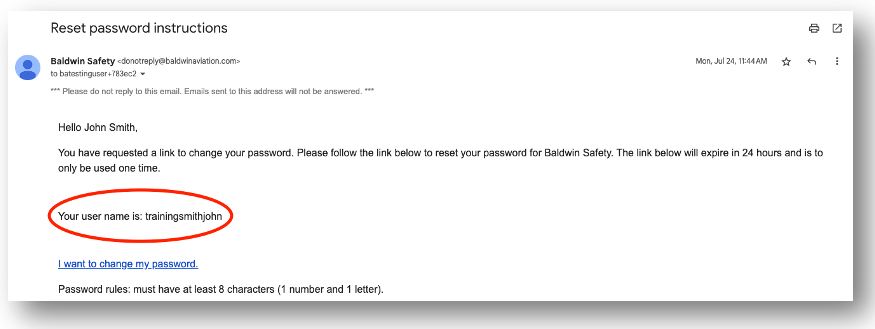
Are you locked out of your account?
As a security measure, your account is locked after 5 failed password attempts. Once locked, you should receive an email from Baldwin containing unlock instructions. If you have not received it, you can request one to be resent on the main login page.
- Click the link in the email to unlock your account immediately.
- You can also wait 10 minutes and your account will automatically unlock.
- Resetting your password also unlocks your account.
